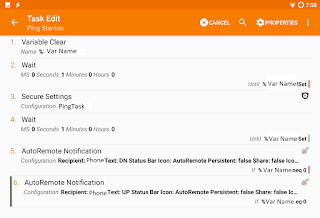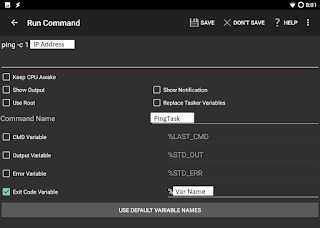There is a lot of misinformation flying around out there about what net neutrality is and isn't.
I'll tell you what it isn't. Net neutrality isn't socialism. It's not a commie plot, and it's not a bad thing.
It isn't a Netflix subsidy. It isn't a YouTube tax. It just isn't.
One of the biggest problems with net neutrality is that there's no good analogy to make it relatable.
Ask yourself: "Am I a person?" If the answer is yes, then net neutrality is good for you.
The opposite of net neutrality is essentially extortion and censorship.
Do you like being able to go to any site on the Internet? Then you like net neutrality.
Do you want your Internet service provider to determine what news you get, what videos you can watch and who you can communicate with? I doubt you do.
"But hey, Netflix is crushing those poor ISPs with the bandwidth subscribers use." Yes, Netflix is popular, but you know what, they're already paying for that bandwidth. And guess what else, Netflix subscribers are ALSO ALREADY PAYING FOR THAT BANDWIDTH.
Bandwidth is not consumed. It is not finite. We will not run out of 1s and 0s. Once infrastructure is built, it only costs pennies to run. Bandwidth is not water, gas, or some other consumable. It's like running a fan. "Hey, stop running the fan, you're going to run out of air!"
"But I get free video with my phone, this is awesome!" Not really, you only think you're getting something for free. Your ISPs is hitting content providers up for money.
What's wrong with that you ask? This is what.
Your ISP could stop you from going to competitors sites. It could slow the data to a crawl and make competitors services unusable.
Competition is a good thing. It promotes innovation and lower prices. Places without competition are guaranteed to have higher prices eventually.
So yes, you may get "free" video or music now, but you're going to pay a big cost down the line. The cost of your freedom, plus your bill will go up, I guarantee it will happen because there is no competition.
Also, it provides a mechanism for incumbent companies to stifle competitors. They can just pay to shut out startups. That in no way is a good thing.
"But hey, I work for (or am invested in) an ISP, we make a ton of money, and want to keep making a ton of money. " Sure, that's awesome, making money is generally accepted as a good thing. And you can continue to do it, just not at the expense of my freedom.
ISPs have already carved up territory so that they don't have to compete. That's anti-competitive and hurts consumers (yes even you employee or investor) . Now they want to make the content they serve anti-competitive. And that's just not right.
Your ISP has complete control over your Internet experience. You can block ads on websites, choose not to use a particular service. But if your ISP starts messing with you THERE IS NO WAY AROUND IT.
ISPs have more power than you think and they're trying to flex their muscles and use that power. ISPs are a pipe, not a filter.
In closing, please try to understand net neutrality and why it's good for everyone. Just because it came to the forefront with a Democrat in the white house doesn't mean it's bad. Please don't spread misinformation about what it is and isn't. I read comments on WSJ.com and weep because it's all misinformation and propaganda. Please try to understand net neutrality, it's important for our future.